Organize Your PS5 Games with Gamelists | How-to Guide With the rise of digital game downloads and the increasing popularity of consoles without disk drives, it’s become easier to amass a vast collection of digital-only titles on your PlayStation 5 (PS5). However, this convenience can also lead to a cluttered gaming library and difficulty finding
Organize Your PS5 Games with Gamelists | How-to Guide
With the rise of digital game downloads and the increasing popularity of consoles without disk drives, it’s become easier to amass a vast collection of digital-only titles on your PlayStation 5 (PS5). However, this convenience can also lead to a cluttered gaming library and difficulty finding the games you want to play. Fortunately, the PS5 offers a solution in the form of gamelists, allowing you to create customizable folders to keep your games organized efficiently.
What Are Gamelists on the PS5? Gamelists on the PS5 are a feature that enables you to create folders to sort and manage your games effectively. Whether you prefer to group games by genre, year of release, or ones you want to play next, these folders are fully customizable to suit your needs. Each gamelist can contain up to 100 games, and you can create up to 15 different gamelists.
By default, the PS5 displays your games in a list format, which can be tedious to navigate through, especially if you have numerous titles in your library. Utilizing gamelists, however, streamlines the process and saves you valuable time that you can use to immerse yourself in your gaming sessions.
How to Create a Gamelist Before you start creating gamelists on your PS5, ensure that your console is updated with the latest firmware. The gamelist feature wasn’t available at the console’s launch, so updating your system is crucial to access this functionality.
To update your PS5, press the PS button on your controller, go to Downloads/Uploads, and if an update is available, select and install it following the on-screen instructions. Additionally, remember to update your PS5 DualSense controller from time to time; you can do this either from the console or your PC.
Once your PS5 is up-to-date, follow these steps to create your gamelist:
- Open your library by navigating to the home page, scrolling right, and selecting Games Library.
- Scroll further to the right and choose Your Collection.
- On the left-hand side of the screen, click on the Create Gamelist icon.
- Go through your games and select the ones you want to add to your gamelist, then press Add.
- Enter a name for your gamelist and confirm it to create your customized folder.
- If you wish to edit the name of your gamelist later on, hover over the list and press the Options button on your controller, then select Edit Name.
Your gamelists will now appear at the top of the screen whenever you access your game collection, providing easy and quick access to your organized titles.
How to Add and Remove Games From a Gamelist PS5 gamelists are designed with flexibility in mind, making it effortless to modify your folders by adding or removing games. To add a game to a specific gamelist, open the folder and click on the + icon located on the left side.

Photo by lalesh aldarwish: https://www.pexels.com/photo/black-gaming-console-194511/
On the other hand, if you want to remove a game from a gamelist, follow these simple steps:
- Hover over the game you want to remove.
- Press the burger button on your controller.
- Select “Remove from Gamelist.”
This menu also allows you to launch or delete games directly, providing a convenient way to manage your game collection without leaving the gamelist interface.
Tips for Efficiently Organizing Your PS5 Games with Gamelists Creating gamelists is an effective way to keep your PS5 game library neat and organized, but to make the most of this feature, consider the following tips:
- Use Clear and Descriptive Names: Opt for easily identifiable names for your gamelists, such as “Action,” “RPG,” “Favorites,” or “To Play Next.”
- Regularly Update Your Gamelists: As your game library grows, periodically update your gamelists to include new additions or remove titles you’ve completed or are no longer interested in playing.
- Utilize Multiple Gamelists: Take advantage of the ability to create up to 15 gamelists by grouping games according to different preferences, making it simpler to find what you’re in the mood for at any given time.
With the power of gamelists, managing your extensive digital game collection on the PS5 becomes a breeze. Embrace the organizational benefits, and spend more time enjoying your gaming experiences without the hassle of searching through a cluttered library. Happy gaming!



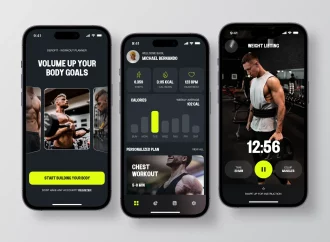



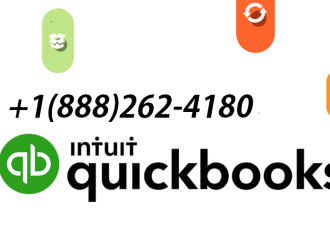



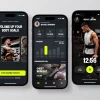











Leave a Comment
Your email address will not be published. Required fields are marked with *