Requirements to Use Your iPhone as a Mac Speaker To harness your iPhone as a wireless speaker for your Mac, a few prerequisites must be met: Airfoil App on Mac: Install the third-party application Airfoil on your Mac. This versatile software facilitates streaming audio from your Mac to other devices on the same Wi-Fi network,
Requirements to Use Your iPhone as a Mac Speaker
To harness your iPhone as a wireless speaker for your Mac, a few prerequisites must be met:
- Airfoil App on Mac: Install the third-party application Airfoil on your Mac. This versatile software facilitates streaming audio from your Mac to other devices on the same Wi-Fi network, including Apple TV, Chromecast, and Sonos.
- Airfoil Satellite on iPhone: Download and install Airfoil Satellite, Airfoil’s companion app, on your iPhone.
- Bluetooth and Wi-Fi Connectivity: Ensure Bluetooth is enabled on both your Mac and iPhone. Additionally, confirm that both devices are connected to the same Wi-Fi network.
Installing Airfoil on Your Mac
Setting up Airfoil on your Mac is a straightforward process, with slight differences depending on your Mac’s architecture:
- Download and Unzip: Obtain the Airfoil application and unzip the downloaded file.
- Open Airfoil App: Launch the Airfoil app (not Airfoil Satellite) from the unzipped folder.
Image by https://www.makeuseof.com/
- Installation and Kernel Extensions (Apple Silicon): On Apple silicon-based Macs, you’ll need to enable kernel extensions for Airfoil. Start by clicking “Install” on the welcome screen. Enter your administrator password as prompted and press Return.
- Enable System Extensions: If you encounter a “System Extension Blocked” warning, select “Open System Settings.” This action will lead you to the Privacy & Security settings. If not, navigate to Apple menu > System Settings > Privacy & Security. Opt for “Enable System Extensions” and enter your password when prompted. Apple silicon users might need to shut down and enable kernel extensions, while Intel-based Mac users could simply restart their computers.
Image by https://www.makeuseof.com/v
Using Your iPhone as a Mac Speaker
Once Airfoil is set up, employing your iPhone as a Mac speaker is hassle-free:
- Open Airfoil on Mac: Launch Airfoil on your Mac.
- Download and Open Airfoil Satellite on iPhone: Install and open the Airfoil Satellite app on your iPhone.
- Permission and Connection: Grant necessary permissions on your iPhone when prompted. Airfoil Satellite will detect your Mac once you open the app.
Image by https://www.makeuseof.com/
- Select iPhone as Speaker: On your Mac, click “Speakers” in the menu bar, and from the dropdown, choose your iPhone to establish a connection between your devices.
Image by https://www.makeuseof.com/
- Source Selection on Mac and iPhone: Within the Airfoil app on your Mac, designate the Source as System Audio by selecting the appropriate option. Similarly, on your iPhone’s Airfoil Satellite app, set the Source as System Audio.
Image by https://www.makeuseof.com/
- Enjoy Seamless Audio: With these steps complete, your iPhone will now play audio from your Mac. You can conveniently regulate the volume using either your iPhone or Mac. Additionally, you have the flexibility to switch the audio source to specific apps, such as Music or Safari.
Benefits and Limitations
Utilizing the Airfoil app to employ your iPhone as a Mac speaker offers distinct advantages:
- Seamless Integration: Enjoy a hassle-free setup and a seamless audio experience between your Mac and iPhone.
- Volume Control: Easily adjust the audio volume using either device, enhancing your control over the audio output.
- App-specific Audio: Choose between various audio sources, allowing you to switch between apps for a tailored experience.
However, it’s important to note the limitations:
- Spatial Audio Sacrifice: If you typically enjoy Spatial Audio on your Mac, this feature won’t be available while using Airfoil.
The Airfoil app offers a trial period to explore its features. For continued usage, consider purchasing a license key for a one-time fee of $42. Take advantage of the trial to determine if the app aligns with your preferences before making a decision.
In conclusion, when faced with malfunctioning Mac speakers, your iPhone can come to the rescue as a wireless speaker, thanks to the Airfoil app. By following the outlined steps, you can seamlessly set up and enjoy audio playback from your Mac through your iPhone’s speakers. Embrace this innovative solution and experience a new level of audio versatility.


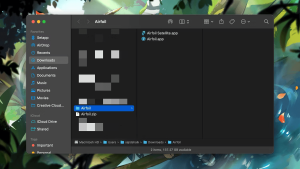
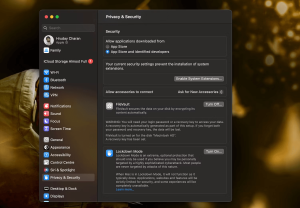
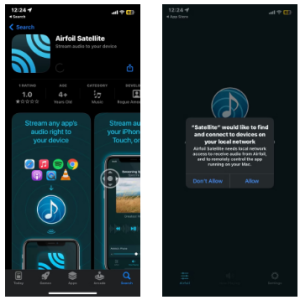
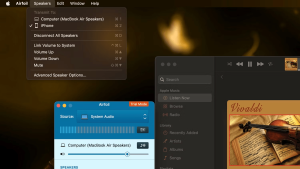
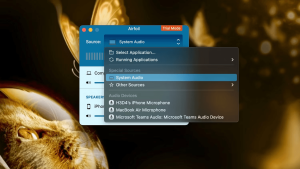















Leave a Comment
Your email address will not be published. Required fields are marked with *