Introduction There’s no doubt about it; our iPhones have become an integral part of our lives. They hold our connections, our entertainment, and our productivity in a small, sleek device. But what happens when you wake up one day, unlock your phone, and are met with a jarring sight – all your app icons have
Introduction
There’s no doubt about it; our iPhones have become an integral part of our lives. They hold our connections, our entertainment, and our productivity in a small, sleek device. But what happens when you wake up one day, unlock your phone, and are met with a jarring sight – all your app icons have mysteriously vanished from the home screen. It’s enough to send anyone into a momentary panic.
Don’t worry, you’re not alone. This issue, while distressing, is not uncommon, and there are effective solutions. In this article, we’ll delve into the perplexing world of vanishing app icons, examining the most common reasons behind their disappearance. With the guidance of our resident iOS guru, David iFixit, we’ll walk you through the process of recovering your beloved app icons, ensuring that your iPhone is once again the functional, app-filled companion you rely on.
Meet Our Expert: David iFixit
Before we take a deep dive into the intricate world of app icon recovery, it’s essential to introduce you to our expert, David iFixit. With over a decade of experience in troubleshooting iOS issues, David has become a trusted source for iPhone users worldwide. His YouTube channel, dedicated to solving iPhone problems, has garnered a massive following. David’s insights are invaluable in restoring your missing app icons.
The Vanishing Act: Why Do App Icons Disappear?
App Offloading
One of the most common culprits behind disappearing app icons is iOS’s automatic offloading feature. When your device needs more space, iOS may offload unused apps, making their icons vanish. It’s a space-saving measure that can take you by surprise, but we’ll show you how to prevent this from happening in the first place.
App Search Bar Mishap
In some instances, you might have accidentally dragged your app icons into the App Library or the search bar. It’s an easy mistake to make, but don’t worry; we’ll guide you on how to retrieve your cherished apps from these unexpected hiding spots.
Hidden Home Screen Pages
Did you know you can have multiple home screen pages, some of which might be hidden? Apps can be inadvertently moved to these concealed pages, causing you to believe they’ve disappeared. We’ll unravel the mystery of hidden pages and show you how to access them to bring your icons back where they belong.

Image by : https://truegazette.com/
The Road to Recovery: How to Retrieve Your Missing App Icons
Check the App Library
The App Library, introduced in recent iOS versions, can be a goldmine for your lost app icons. David iFixit will provide step-by-step guidance on searching for and recovering your apps from this digital treasure trove.
Reset Home Screen Layout
If your app icons are still playing hide-and-seek, we’ll introduce you to the option of resetting your home screen layout. It’s a safe and effective way to restore your icons to their rightful places, and we’ll walk you through the process.
Update iOS
Sometimes, outdated iOS versions can cause issues related to app icons. We’ll guide you through updating your iOS to ensure that your iPhone is running the latest software and that your icons are back in view.
A Visual Guide to Recovering Missing App Icons
To make the recovery process even more accessible, we’ve prepared a visual table that provides quick solutions at a glance:
Recovering Missing App Icons
| Problem | Solution |
|---|---|
| App Offloading | Prevent iOS from offloading apps. |
| App Search Bar Mishap | Retrieve icons from the App Library or search bar. |
| Hidden Home Screen Pages | Access and recover icons from hidden pages. |
| Check the App Library | Search and recover icons from the library. |
| Reset Home Screen Layout | Safely reset your home screen layout. |
| Update iOS | Ensure your iOS is up to date. |
Could it be a Glitch?
Sometimes, app icon disappearance is just a temporary glitch. We’ll explore how to deal with this issue and, more importantly, how to avoid it in the future.
A Comparative Look: iOS App Icon Recovery
To better assist you, let’s compare the recovery process on different iOS versions with a side-by-side table:
iOS App Icon Recovery
| iOS Version | Recovery Process |
|---|---|
| iOS 15 and later | Utilize the App Library and reset home screen. |
| iOS 14 and earlier | Use search bar and update iOS. |
Conclusion
Losing your iPhone app icons can be a bewildering experience, but it doesn’t have to be a permanent one. With the comprehensive guidance provided in this article and the expertise of David iFixit, you can swiftly restore your missing icons and return to the world of your favorite apps. Say goodbye to those frustrating, empty screens.
Disclaimer: The solutions outlined here are based on expert advice and collective user experiences. For persistent or severe issues, consider reaching out to Apple support or consulting a professional technician.
Your app icons are more than just icons – they are your gateway to a world of convenience, communication, and entertainment. With the steps and solutions presented here, your icons will be back where they belong, and your iPhone will be fully functional once more. Happy app-ing!

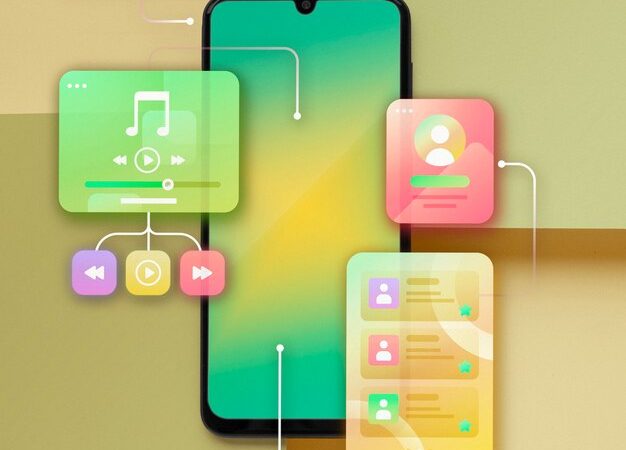















Leave a Comment
Your email address will not be published. Required fields are marked with *