Don’t Let Outlook Ruin Your Day: 8 Strategies to Manage Your Inbox Introduction Do you feel overwhelmed by the number of emails in your inbox? Do you spend hours every day sorting through messages, trying to decide what to do with them? Do you often miss important deadlines or opportunities because of email overload? If
Don’t Let Outlook Ruin Your Day: 8 Strategies to Manage Your Inbox
Introduction
Do you feel overwhelmed by the number of emails in your inbox? Do you spend hours every day sorting through messages, trying to decide what to do with them? Do you often miss important deadlines or opportunities because of email overload?
If you answered yes to any of these questions, you are not alone. According to a study by the Radicati Group, the average office worker receives 121 emails per day, and spends 28% of their workweek managing their inbox. That’s a lot of time and energy wasted on email!
Fortunately, there is a better way to handle your email. In this article, I will share with you 8 strategies to manage your inbox effectively and efficiently, so you can reclaim your time and focus on what matters most.
By following these strategies, you will be able to:
- Reduce the number of emails in your inbox
- Organize your emails into categories and folders
- Prioritize your emails based on urgency and importance
- Delete or archive your emails when you are done with them
- Avoid distractions and interruptions from email notifications
- Set boundaries and expectations for email communication
- Automate and delegate some of your email tasks
- Schedule time for email processing and response
Ready to take control of your inbox? Let’s get started!
Strategy 1: Reduce the number of emails in your inbox
The first step to managing your inbox is to reduce the number of emails that you receive. This will help you avoid feeling overwhelmed and stressed by the sheer volume of messages. Here are some ways to reduce your email intake:
- Unsubscribe from newsletters, promotions, and other irrelevant or unwanted emails. You can use tools like [Unroll.me] or [Clean Email] to help you with this task.
- Filter out spam and junk emails. Most email providers have built-in spam filters that automatically move suspicious emails to a separate folder. You can also report spam emails or block senders to prevent them from reaching your inbox.
- Use rules or filters to sort your emails into folders or labels based on the sender, subject, or keywords. This will help you separate the important emails from the less important ones, and make it easier to find them later. You can also use rules or filters to mark some emails as read, flag them, or forward them to someone else.
- Avoid sending unnecessary or redundant emails. Before you hit send, ask yourself: Is this email really needed? Is there a better way to communicate this information, such as a phone call, a chat message, or a face-to-face conversation? Can I avoid creating a long email thread by being clear and concise in my message?
Strategy 2: Organize your emails into categories and folders
The next step to managing your inbox is to organize your emails into categories and folders. This will help you group your emails by topic, project, or purpose, and make it easier to access them when you need them. Here are some tips to organize your emails:
- Create folders or labels for your main categories of emails, such as work, personal, finance, travel, etc. You can also create subfolders or sublabels for more specific categories, such as clients, projects, bills, reservations, etc.
- Move your emails from your inbox to the appropriate folder or label as soon as you receive them, or after you process them. You can also use rules or filters to automate this process, as mentioned in the previous strategy.
- Use color codes, stars, or flags to highlight your emails based on their priority, status, or action required. For example, you can use red for urgent emails, yellow for important emails, green for completed emails, etc.
- Rename or delete your folders or labels periodically to keep them relevant and updated. You can also archive or backup your old emails to free up space and improve your email performance.
Strategy 3: Prioritize your emails based on urgency and importance
The third step to managing your inbox is to prioritize your emails based on their urgency and importance. This will help you decide which emails to deal with first, and which ones to defer or delegate. Here are some guidelines to prioritize your emails:
- Use the Eisenhower Matrix to classify your emails into four quadrants: urgent and important, urgent but not important, important but not urgent, and neither urgent nor important. You can use this [template] to create your own matrix.
- Focus on the emails that are urgent and important first. These are the emails that require your immediate attention and action, such as deadlines, emergencies, or opportunities. You should process and respond to these emails as soon as possible, or within 24 hours at most.
- Delegate or outsource the emails that are urgent but not important. These are the emails that need to be done quickly, but not by you, such as requests, inquiries, or updates. You can forward these emails to someone else who can handle them better or faster, or use tools like [Boomerang] or [FollowUpThen] to schedule a reminder or a follow-up.
- Schedule time for the emails that are important but not urgent. These are the emails that contribute to your long-term goals or projects, but do not have a pressing deadline, such as research, planning, or feedback. You can block some time on your calendar to process and respond to these emails, or use tools like [Calendly] or [Doodle] to arrange a meeting or a call.
- Delete or archive the emails that are neither urgent nor important. These are the emails that have no value or relevance to you, such as spam, newsletters, or notifications. You can delete these emails immediately, or move them to a separate folder or label for later review.
Strategy 4: Delete or archive your emails when you are done with them
The fourth step to managing your inbox is to delete or archive your emails when you are done with them. This will help you keep your inbox clean and clutter-free, and avoid wasting time on emails that you have already processed or responded to. Here are some suggestions to delete or archive your emails:
- Delete your emails if they are no longer useful or relevant to you, such as spam, junk, or duplicates. You can also delete your emails if they contain sensitive or confidential information that you do not want to keep or share, such as passwords, bank details, or personal data.
- Archive your emails if they are still valuable or relevant to you, but do not require any further action or response, such as receipts, confirmations, or records. You can also archive your emails if they contain important or useful information that you want to keep or refer to later, such as contacts, documents, or links.
- Empty your trash and spam folders regularly to permanently delete your emails and free up space. You can also set up your email settings to automatically empty these folders after a certain period of time, such as 30 days or 90 days.
- Backup your archived emails periodically to ensure that you do not lose them in case of a technical issue or a security breach. You can use tools like [Dropbox] or [Google Drive] to store your emails in the cloud, or use an external hard drive or a USB flash drive to store them locally.
Strategy 5: Avoid distractions and interruptions from email notifications
The fifth step to managing your inbox is to avoid distractions and interruptions from email notifications. This will help you stay focused and productive on your current task, and prevent you from checking your email too frequently or compulsively. Here are some ways to avoid email notifications:
- Turn off your email notifications on your phone, computer, or browser. You can also mute or snooze your notifications for a certain period of time, such as an hour, a day, or a week.
- Close your email app or tab when you are not using it. You can also minimize or hide your email app or tab to reduce the temptation to check your email.
- Set up an autoresponder or a vacation message to let your email contacts know that you are not available or that you are checking your email less often. You can also include your alternative contact details or your expected response time in your message.
- Establish a routine or a schedule for checking your email. You can choose a specific time of the day, such as the morning, the afternoon, or the evening, or a specific frequency, such as once an hour, once a day, or once a week, to check your email. You can also use tools like [Inbox Pause] or [Batched Inbox] to control when you receive your emails.

Picture by: https://zapier.com/blog/outlook-tips-and-tricks/
Strategy 6: Set boundaries and expectations for email communication
The sixth step to managing your inbox is to set boundaries and expectations for email communication. This will help you communicate more effectively and efficiently with your email contacts, and avoid misunderstandings, conflicts, or delays. Here are some tips to set boundaries and expectations for email communication:
- Use clear and concise subject lines that summarize the main point or purpose of your email. You can also use keywords or abbreviations
- Use clear and concise subject lines that summarize the main point or purpose of your email. You can also use keywords or abbreviations to indicate the urgency, importance, or action required of your email, such as URGENT, FYI, ACTION, etc.
- Use a polite and professional tone and language in your email. Avoid using slang, jargon, or emojis, unless you are familiar with your email contact and their preferences. Use proper grammar, spelling, and punctuation, and proofread your email before sending it.
- Use a clear and logical structure and format in your email. Start with a greeting and an introduction, followed by the main body and the conclusion. End with a signature and a closing. Use paragraphs, bullet points, or numbers to organize your information and make it easier to read.
- Use attachments, links, or images sparingly and only when necessary. Make sure that your attachments, links, or images are relevant, appropriate, and safe. Include a brief description or explanation of your attachments, links, or images in your email.
- Be respectful and courteous in your email. Acknowledge and appreciate your email contact’s time and effort. Express your gratitude, appreciation, or feedback. Apologize for any inconvenience, mistake, or delay. Use words like please, thank you, sorry, etc.
- Be clear and specific in your email. Avoid ambiguity, vagueness, or assumptions. Provide all the relevant details, information, or instructions. Clarify your expectations, deadlines, or outcomes. Confirm your understanding, agreement, or action.
Strategy 7: Automate and delegate some of your email tasks
The seventh step to managing your inbox is to automate and delegate some of your email tasks. This will help you save time and energy, and avoid repetitive or tedious tasks. Here are some examples of email tasks that you can automate or delegate:
- Automate your email responses with templates, canned responses, or snippets. You can use tools like [Gmail Templates] or [TextExpander] to create and insert pre-written messages for common or frequent email scenarios, such as requests, confirmations, or apologies.
- Automate your email follow-ups with reminders, nudges, or trackers. You can use tools like [Boomerang] or [Mailtrack] to schedule or resend your emails at a later time or date, or to track if your emails have been opened, read, or replied to.
- Automate your email signatures with generators, editors, or managers. You can use tools like [WiseStamp] or [Newoldstamp] to create and customize your email signatures with your name, title, contact details, social media links, logos, etc.
- Delegate your email management to a virtual assistant, a colleague, or a friend. You can use tools like [Zirtual] or [Fancy Hands] to hire a professional or a personal assistant to handle your email tasks, such as sorting, filtering, responding, or scheduling.
- Delegate your email creation to a writer, a designer, or a marketer. You can use tools like [Copify] or [Design Pickle] to hire a skilled or a creative professional to create your email content, such as newsletters, invitations, or promotions.
Strategy 8: Schedule time for email processing and response
The eighth and final step to managing your inbox is to schedule time for email processing and response. This will help you dedicate your attention and effort to your email tasks, and avoid procrastination, distraction, or interruption. Here are some tips to schedule time for email processing and response:
- Choose a time of the day that works best for you and your email contacts. You can consider factors such as your energy level, your availability, your workload, and your time zone. You can also experiment with different times and see what suits you best.
- Block some time on your calendar or planner for email processing and response. You can decide how much time you need based on the number and complexity of your emails. You can also divide your time into smaller chunks or intervals, such as 15 minutes, 30 minutes, or an hour.
- Stick to your schedule and avoid checking your email outside of your designated time. You can use tools like [Freedom] or [RescueTime] to block or limit your access to your email app or website during your non-email time.
- Set a timer or an alarm to remind you of your email time and to keep you on track. You can use tools like [E.gg Timer] or [Tomato Timer] to set a countdown or a stopwatch for your email time.
- Review your email performance and productivity regularly and adjust your schedule accordingly. You can use tools like [EmailAnalytics] or [Gmail Meter] to measure and analyze your email activity, such as the number, size, frequency, and response time of your emails.
Conclusion
Email is a powerful and essential tool for communication and collaboration, but it can also be a source of stress and frustration if not managed properly. By applying the 8 strategies discussed in this article, you can take control of your inbox and improve your email efficiency and effectiveness. You can also enjoy the benefits of having more time, energy, and focus for your other tasks and goals.
To recap, the 8 strategies to manage your inbox are:
- Reduce the number of emails in your inbox
- Organize your emails into categories and folders
- Prioritize your emails based on urgency and importance
- Delete or archive your emails when you are done with them
- Avoid distractions and interruptions from email notifications
- Set boundaries and expectations for email communication
- Automate and delegate some of your email tasks
- Schedule time for email processing and response
I hope you found this article helpful and informative. Thank you for reading and happy emailing!
Table: 8 Strategies to Manage Your Inbox
| Strategy | Description | Example |
|---|---|---|
| Reduce | Unsubscribe, filter, or avoid unnecessary or unwanted emails | Unsubscribe from newsletters or promotions that you do not read or need |
| Organize | Move, label, or color-code your emails into folders or categories | Move your work-related emails to a work folder and your personal emails to a personal folder |
| Prioritize | Use the Eisenhower Matrix to classify your emails into four quadrants based on urgency and importance | Focus on the emails that are urgent and important, such as deadlines or emergencies |
| Delete or Archive | Delete your emails if they are no longer useful or relevant, or archive them if they are still valuable or needed | Delete your spam or junk emails, or archive your receipts or confirmations |
| Avoid | Turn off, mute, or snooze your email notifications, or close your email app or tab when you are not using it | Turn off your email notifications on your phone or computer when you are working on a project or a task |
| Set | Use clear and concise subject lines, tone, language, structure, format, and attachments in your email communication | Use a subject line like “ACTION: Please review and approve the report by Friday” |
| Automate or Delegate | Use templates, reminders, signatures, assistants, or professionals to handle some of your email tasks | Use a template or a canned response to reply to a common or frequent email request |
| Schedule | Choose, block, stick, set, and review your time for email processing and response | Choose to check your email twice a day, in the morning and in the evening, and block 30 minutes for each session |

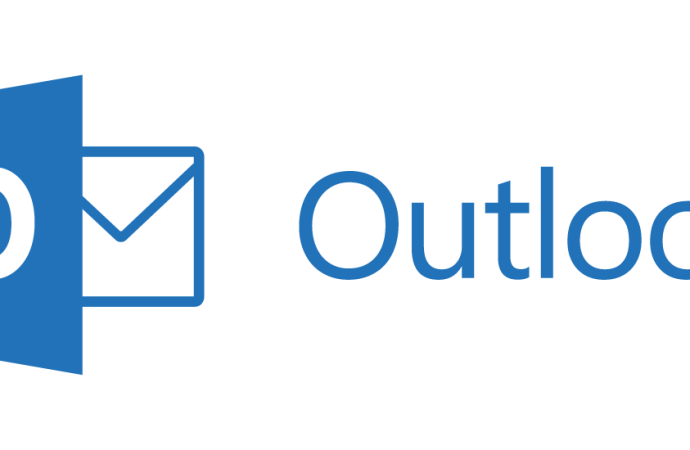

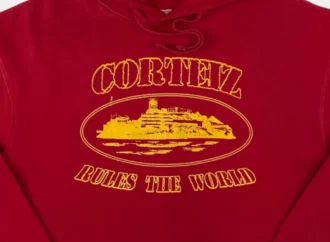



















Leave a Comment
Your email address will not be published. Required fields are marked with *