Introduction to Shared Experiences in Windows 10 In the digital age, where multiple devices are a common part of our daily lives, the ability to seamlessly share information between them has become a sought-after feature. Windows, Microsoft’s latest operating system, offers a convenient solution called “Shared Experiences” (also known as Project Rome). This innovative feature
Introduction to Shared Experiences in Windows 10
In the digital age, where multiple devices are a common part of our daily lives, the ability to seamlessly share information between them has become a sought-after feature. Windows, Microsoft’s latest operating system, offers a convenient solution called “Shared Experiences” (also known as Project Rome). This innovative feature enables users to send links, files, and messages between Windows devices and even extends its functionality to other platforms such as iOS and Android. In this article, we will delve into the concept of Shared Experiences and explore how to enable and utilize it effectively.
Enabling Shared Experiences in Windows 10
To begin using Shared Experiences on your Windows 10 device, simply follow these steps:
- Open Settings: Click on the Windows Start button, then select “Settings” (the gear-shaped icon).
- Navigate to System Settings: In the Settings window, click on “System.”
- Access Shared Experiences: From the left-hand sidebar, locate and click on “Shared Experiences.”
- Toggle the Feature On/Off: On the Shared Experiences page, toggle the switch to enable or disable the feature according to your preference.
- Choosing Your Sharing Preferences: Within the same settings, you can also specify whether you want to share and receive data only from your devices or any device nearby.
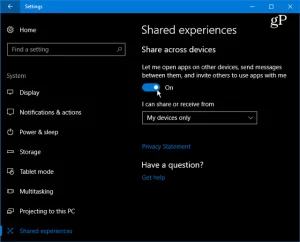
Image by: https://www.groovypost.com/howto/enable-use-shared-experiences-project-rome-windows-10/
Apps Supporting Shared Experiences
Shared Experiences is a relatively new feature, and thus, only a limited number of apps have fully integrated it into their functionality. However, as more developers recognize its potential, the list of supported apps is expected to grow rapidly. Currently, two notable apps that embrace Shared Experiences are “Sharame” for Android devices and “Notepad U” for Windows 10.
Sharame: The Sharame app allows users to share links, files, and messages between Windows , Windows Mobile, Xbox, iOS, and Android devices. Although its integration is still evolving, Sharame holds promising potential for seamless cross-platform sharing.
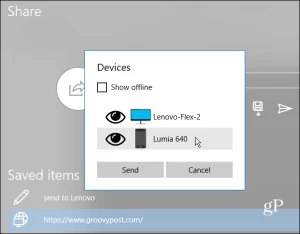
Image by: https://www.groovypost.com/howto/enable-use-shared-experiences-project-rome-windows-10/
Notepad U: This Universal Windows Platform (UWP) app, Notepad U, exemplifies the true essence of Shared Experiences. Users can create text files and share them across nearby devices with ease. By clicking the computer link from the top toolbar, you can choose the device you wish to share the file with, allowing for continuous productivity across your devices.
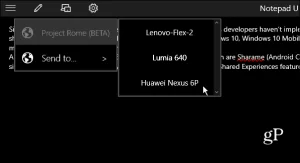
Image by: https://www.groovypost.com/howto/enable-use-shared-experiences-project-rome-windows-10/
The Future of Shared Experiences in Windows 10
As this feature gains traction and more apps incorporate Shared Experiences, it is poised to become a staple of the Windows 10 experience. The potential for integrating Shared Experiences into Microsoft Office applications, for instance, holds exciting prospects for seamless workflow collaboration.
Of course, utilizing Shared Experiences requires users to have the same app installed on both devices and be signed in to their Microsoft accounts with the feature enabled. While the current selection of supported apps may seem limited, it is important to remember that Shared Experiences is still in its early stages of development, and its potential is vast.
Conclusion
Shared Experiences in Windows 10 represents a glimpse into the future of seamless device integration and information sharing. With the ability to send links, files, and messages across devices, this feature offers enhanced convenience and productivity. As more developers embrace the functionality of Shared Experiences and integrate it into their applications, we can expect this feature to become an indispensable part of the Windows 10 ecosystem. So, if you haven’t already, it’s time to enable Shared Experiences and start experiencing the benefits of seamless sharing in your daily computing life.

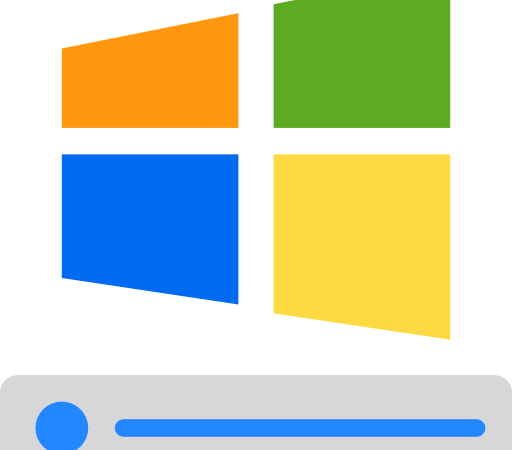















Leave a Comment
Your email address will not be published. Required fields are marked with *