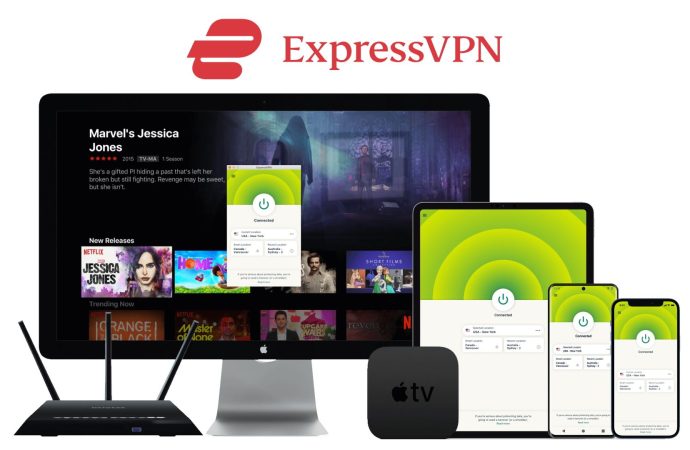Introduction In 2025, streaming has never been bigger. Services like Netflix and Hulu offer thousands of shows and movies. But sometimes, your favorite titles are locked behind geo-restrictions. That is where ExpressVPN comes in. With ExpressVPN, you can unblock content worldwide. You get fast speeds, strong security, and easy setup. In this article, we will
Introduction
In 2025, streaming has never been bigger. Services like Netflix and Hulu offer thousands of shows and movies. But sometimes, your favorite titles are locked behind geo-restrictions. That is where ExpressVPN comes in. With ExpressVPN, you can unblock content worldwide. You get fast speeds, strong security, and easy setup. In this article, we will show how to use ExpressVPN for Netflix, Hulu, and more. We will explain why VPNs matter for streaming and give step-by-step tips to watch anything, anywhere.
Why You Need a VPN for Streaming
Streaming services often show different libraries in each country. This is due to licensing deals. For example, a Netflix series might be in the US but not in the UK. A VPN helps by masking your real location. When you connect to an ExpressVPN server, streaming sites see the server’s location—not yours.
Key Benefits of Using ExpressVPN
- Bypass Geo-Blocks: Watch shows and movies that are not in your region.
- Fast Speeds: ExpressVPN’s speedy servers reduce buffering and lag.
- Strong Security: Protects your data with military-grade encryption.
- No Throttling: Your ISP can’t slow down your connection when streaming.
- Easy to Use: Intuitive apps for Windows, Mac, iOS, Android, and more.
How ExpressVPN Works with Netflix in 2025
Netflix is famous for fighting VPNs. But ExpressVPN updates its servers regularly to stay ahead. Here’s how to stream Netflix smoothly:
- Choose a Server Location: Open the ExpressVPN app and pick a country where your desired Netflix library is available (e.g., US).
- Connect to the Server: Click “Connect.” Wait for the green light.
- Open Netflix: Go to netflix.com or launch the app. You should see the library for the server’s country.
- Enjoy Your Show: Pick a title and start streaming in HD or 4K if your plan allows.
Tip: If Netflix shows an error, clear your browser cache or switch to another nearby server. ExpressVPN support can also suggest working servers.
Streaming Hulu with ExpressVPN
Hulu is available only in the US and Japan. To watch Hulu from abroad:
- Select a US Server: In the ExpressVPN app, choose a US location like New York or Los Angeles.
- Connect and Log In: Click “Connect,” then open Hulu.
- Create/Access Account: If you need a new Hulu account, sign up with a US-based payment method or use gift cards.
- Start Watching: Enjoy Hulu Originals, movies, and live TV if your plan includes it.
Note: Live TV on Hulu may have stricter checks. If you see an error, try a different US server or reach out to ExpressVPN live chat.
Other Popular Streaming Services
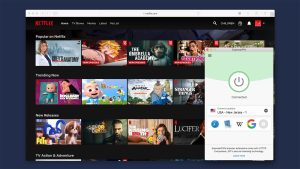
Image by: Yandex.com
ExpressVPN works with many platforms. Here are a few:
1. Disney+
- Server Choice: Select the US, UK, Canada, or any country where Disney+ is live.
- Tip: Disney+ sometimes blocks VPNs. If you hit a block, switch to another server in the same region.
2. Amazon Prime Video
- Global Reach: Works in many countries. To access US Prime Video, pick a US server.
- Speed: ExpressVPN’s fast speeds help avoid buffering.
3. BBC iPlayer
- UK Only: Use a UK server to watch BBC iPlayer from anywhere.
- Account Needed: You may need a UK TV license number, but many users still access free content.
4. HBO Max / Max
- US Servers: Connect to a US server for Max content.
- 4K Support: High speeds mean you can stream in 4K quality.
Setting Up ExpressVPN for Smooth Streaming
Follow these steps to get started:
- Sign Up: Go to expressvpn.com and choose a plan. Plans start at about $8–$12 per month, with discounts for longer terms.
- Download the App: Install ExpressVPN on your device (Windows, Mac, iOS, Android, Fire TV, etc.).
- Log In: Open the app and enter your credentials.
- Select a Protocol: Under Settings > Protocol, choose “Automatic” or “Lightway” for best speeds.
- Pick a Server: Choose a country or server location.
- Connect: Click “Connect.” Wait for confirmation.
- Start Streaming: Open your streaming app or website and enjoy.
Bonus Tip: Use the “Smart Location” feature. It picks the fastest server for you automatically.
Troubleshooting Common Issues
Even with ExpressVPN, you may face problems. Here’s how to fix them:
1. Buffering or Slow Speeds
- Switch Servers: Try a server closer to you or with lower load.
- Change Protocol: Go to Settings and pick a different VPN protocol like Lightway UDP or TCP.
- Test Speed: Use an online speed test to compare speeds with and without VPN.
2. Streaming Errors
- Clear Cache: Clear your browser’s cache and cookies.
- Reboot Devices: Restart your streaming device, router, and computer.
- Contact Support: ExpressVPN offers 24/7 live chat for quick help.
3. Login or Payment Blocks
- Use Gift Cards: For services that require local payment methods, try gift cards from that country.
- New Account: Create a fresh account while connected to the VPN server in the correct region.
ExpressVPN Features for Better Streaming
ExpressVPN comes with extras that improve your streaming experience:
1. MediaStreamer
This is ExpressVPN’s Smart DNS service. It works on devices that do not support VPN apps (like some smart TVs and gaming consoles). MediaStreamer lets you unblock content by changing your DNS settings.
2. Split Tunneling
Decide which apps or websites use the VPN and which use your normal connection. For example, you can stream on Netflix via VPN while keeping local apps on your real IP.
3. Kill Switch (Network Lock)
If your VPN disconnects unexpectedly, ExpressVPN blocks all internet traffic until it reconnects. This prevents your real IP from leaking.
4. Browser Extensions
ExpressVPN offers extensions for Chrome and Firefox. These let you control the VPN from your browser and block WebRTC leaks that can expose your IP.
Streaming in 2025: Trends and Tips
The streaming world keeps changing. Here’s what to expect:
1. More Live TV Streaming
Services now include live sports, news, and events. VPNs help you watch games or shows banned in your region.
2. 4K and 8K Content
Higher resolution demands faster speeds. ExpressVPN’s new Lightway protocol and optimized servers support stable 4K streaming.
3. Mobile and On-Demand Viewing
Smartphones and tablets are top streaming devices. Make sure your VPN app runs well on mobile networks.
4. Multi-Device Streaming
Family plans allow multiple streams at once. ExpressVPN’s fast servers handle several devices without slowdown.
Why ExpressVPN Is a Top Choice in 2025
- Reliability: Consistently unblocks top streaming platforms.
- Speed: State-of-the-art protocols deliver blazing fast connections.
- Global Network: 3,000+ servers in 105+ countries give you many options.
- Privacy: No-logs policy keeps your activity private.
- User-Friendly Apps: One-click connect on all major devices.
- 24/7 Support: Live chat helps you troubleshoot in real time.
These strengths make ExpressVPN a standout for anyone who loves streaming.
Conclusion
In 2025, if you want to watch the biggest shows on Netflix, Hulu, Disney+, and more, ExpressVPN is your go-to tool. It lets you bypass geo-blocks, keep fast speeds, and protect your privacy. With easy setup on any device, built-in features like MediaStreamer and split tunneling, and top-notch customer support, you’ll never run out of global streaming options. Whether you’re traveling abroad or just craving a show from a different region, ExpressVPN ensures you can stream without limits. Try ExpressVPN today and unlock a world of entertainment wherever you are.