This article is designed for professionals, teams, and organizations using G Suite who are seeking to enhance their email management and collaboration processes. Readers who want to optimize their workflow by utilizing G Suite’s Collaborative Inbox feature will find value in this content. Create a Collaborative Inbox in G Suite In today’s fast-paced world, efficient
This article is designed for professionals, teams, and organizations using G Suite who are seeking to enhance their email management and collaboration processes. Readers who want to optimize their workflow by utilizing G Suite’s Collaborative Inbox feature will find value in this content.
Create a Collaborative Inbox in G Suite
In today’s fast-paced world, efficient collaboration is key to successful teamwork. When it comes to managing incoming emails collectively, G Suite offers a powerful solution – the Collaborative Inbox. This article walks you through the process of setting up, utilizing, and optimizing a Collaborative Inbox within G Suite.
Understanding Collaborative Inbox in G Suite
The Collaborative Inbox feature in G Suite brings together the power of shared email management. Designed for teams that need to collectively handle incoming emails, it enables multiple team members to access, manage, and maintain the same email inbox. Particularly useful for marketing and sales teams, this feature fosters a seamless environment for answering emails, thus boosting productivity and teamwork.
Creating a Google Group and Adding Members
To kickstart your journey towards effective collaboration, you need to create a Google Group and invite members. This group serves as the foundation for your Collaborative Inbox. With simple steps, you can set up a Google Group within G Suite, add members by email or directly, and even approve new members. This step ensures that your team is ready to embark on a collaborative email management journey.
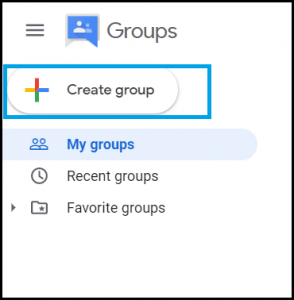
Image by:https://www.cloudfuze.com/
Enabling Collaborative Features and Assigning Permissions
Taking your Collaborative Inbox to its full potential requires activating collaborative features. Before doing so, ensure that conversation history for Google Groups is enabled. Once these prerequisites are met, you can enable collaborative features and empower your team to efficiently manage conversations.
Assigning permissions is another crucial step. By granting specific permissions to each member, you streamline the email management process. Members can now take, assign, mark, and categorize conversations, ensuring a smooth flow of communication within the team.
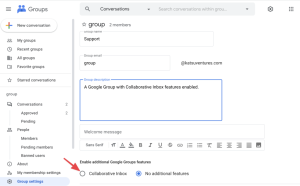
Image by:https://www.keeping.com/
Efficient Management of Your G Suite Collaborative Inbox
With your Collaborative Inbox up and running, you’re ready to experience enhanced email management. Each team member gains access to the entire inbox, allowing them to contribute seamlessly. The ability to assign conversations and apply permissions ensures that emails are handled efficiently. Tagging specific emails for better organization simplifies the search for important information.
Moreover, Collaborative Inbox aids in keeping your account secure. With controlled permissions and role-based access, you can manage sensitive information effectively. By optimizing the collaboration process, you not only streamline communication but also establish a secure and productive environment for your team.
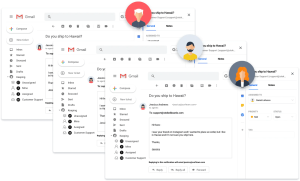
Image by:https://www.keeping.com/
Unlocking Enhanced Collaboration with G Suite
The Collaborative Inbox feature in G Suite transforms how teams handle emails. By centralizing email management, enhancing collaboration, and streamlining workflow, it empowers teams to work cohesively and achieve more. Whether you’re a marketing team tackling customer inquiries or an educational institution responding to parent emails, the Collaborative Inbox is a game-changer.
In the realm of digital collaboration, G Suite’s Collaborative Inbox stands as a testament to the power of innovative solutions. As you embark on this journey, you’re harnessing the capabilities of technology to elevate teamwork, streamline communication, and drive productivity.

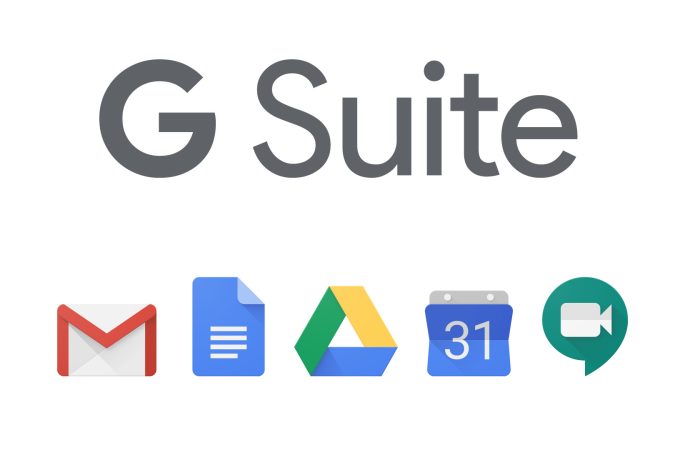















Leave a Comment
Your email address will not be published. Required fields are marked with *