Introduction If you use Canva regularly, cluttered folders, lost templates, and chaotic versioning can steal time and kill creativity. Mastering Canva project organization isn’t just about neatness—it’s about working faster, collaborating without friction, and keeping your brand consistent. Whether you’re a solo creator, a social media manager, or part of a team, these seven clear,
Introduction
If you use Canva regularly, cluttered folders, lost templates, and chaotic versioning can steal time and kill creativity. Mastering Canva project organization isn’t just about neatness—it’s about working faster, collaborating without friction, and keeping your brand consistent. Whether you’re a solo creator, a social media manager, or part of a team, these seven clear, easy-to-apply Canva workflow tips will help you organize Canva designs so nothing gets buried, edits stay trackable, and every project feels under control. You don’t need to be a design expert; just follow the system, and the platform will serve you instead of slowing you down.
Mastering Canva Project Organization: 7 Tips
1. Build a Folder Structure That Mirrors Your Workflow
The backbone of good Canva project organization is a logical folder system. Instead of dumping every design into one place, create folders that reflect how you work:
- By client or brand (e.g., “Fair Brand,” “Refined Dialogue”)
- By campaign or content type (e.g., “Instagram Carousels May 2025,” “Podcast Thumbnails”)
- By status (Drafts, In Review, Final, Archived)
Within each, you can nest subfolders: “May Launch > Assets” or “Evergreen Posts > Templates.” Consistent naming like “2025-08_Social_Grid” helps you scan quickly. This structure makes finding old work immediate and prevents accidental overwrites when multiple people are involved.
2. Use Naming Conventions Religiously
Names matter. Canva’s search bar is powerful, but if your files are called “Design1” or “CopyFinal2,” you’ll still waste time. Choose a naming pattern and stick to it. A simple formula:
- [Date]_[Project/Platform]_[Version]_[Status]
- Example: 2025-08-01_InstagramCarousel_V2_Review
- Or for a client: RefinedDialogue_YTThumbnail_V1_Final
Include version numbers, status (draft/final), and relevant context. When you or a teammate searches “RefinedDialogue YTThumbnail Final,” the right design pops up instantly.
3. Leverage Templates and Lock Brand Assets
Part of organizing isn’t just where things live—it’s what repeats. Create and store brand templates inside a dedicated “Master Templates” folder. Then:
- Develop reusable layouts for social posts, thumbnails, quotes, and ads.
- Store logos, color palettes, fonts, and image assets in a clearly labeled “Brand Kit” or “Assets” folder.
- Use Canva’s “Brand Kit” (if you have Pro) to lock colors and fonts so users don’t deviate.
Templates reduce decision fatigue, keep visuals consistent, and make ramping up new content faster. When everyone pulls from the same source of truth, you avoid the “which version is right” confusion.
4. Tag and Comment for Collaboration Clarity
When collaborating, the same file often carries feedback, edits, and questions. Use Canva’s built-in comment feature to:
- Pin feedback directly on the element (e.g., “Change headline to active voice”).
- Tag teammates using @ so notifications go to the right person.
- Mark when reviews are complete by replying “Approved” or adding a consistent check phrase.
Beyond comments, add short descriptors in the project description area or first frame like “Needs final image swap before publishing.” This ensures that anyone opening the design knows exactly what stage it’s in and what the next step is.
5. Archive and Version Strategically
Old iterations accumulate fast. Instead of leaving outdated designs side-by-side with current ones, archive intentionally:
- Finalize before archiving: Once a piece is published, duplicate it, rename with _Archived or date stamp, then move the copy to an “Archive” folder.
- Keep current live versions separate in an “Active” folder.
- Maintain version history by using the filename approach (V1, V2, V3) or duplicating prior versions before making big changes.
This makes rollback easy if a campaign shifts direction, and keeps your working view clean—only active or in-progress assets remain front and center.
6. Schedule Regular Cleanups and Reviews
Organization isn’t a one-off setup; it’s a habit. Block time weekly or monthly to:
- Delete truly unnecessary drafts
- Re-tag or rename anything that drifted from your naming rules
- Move completed campaigns into “Completed” or “Archive”
- Refresh templates with updated messaging or visuals
A 15-minute audit keeps the system from decaying. If you’re part of a team, make this a shared ritual—perhaps with a brief checklist: Are all May posts in the right folder? Are old versions archived? Is the “In Review” folder empty?
7. Combine Canva with External Project Tracking
Canva handles visual assets, but pairing it with a lightweight external tracker makes the full process seamless. Use a shared spreadsheet, Notion page, or project board to log:
- Content calendar dates
- Assigned owners
- Status (e.g., “Concept,” “Design,” “Scheduled,” “Published”)
- Links to the live Canva design
- Notes or publishing platforms
Embed or paste Canva share links with appropriate permissions (view/comment/edit) so anyone can jump in directly from the task list. This cross-tool alignment turns organize Canva designs into predictable delivery rather than scattered improve.
Bonus SEO Tip: Name and Tag Designs with Search Intent in Mind
If your Canva designs get reused across blogs, social platforms, or embed pipelines, let them help SEO too. For example:
- Name a Pinterest graphic: How-to-Create-Content-Calendar-Infographic_CanvaTemplate
- Include keywords like “content calendar,” “social media planning,” or platform-specific phrases in the title/description when exporting alt text or embedding.
That way, when those images or embeds appear on websites, they carry context that supports discoverability. This is especially helpful if you repurpose visuals for blog posts or resource libraries.
Practical Workflow Example
Imagine you’re launching a four-week Instagram campaign:
- Create top-level folder: 2025-08_InstagramCampaign_NewProduct
- Inside: Templates, Week1, Week2, Assets, Finals, Archive
- Design the first carousel as: 2025-08-05_InstagramCarousel_V1_Draft
- Share with teammate, receive comments @username please adjust CTA
- Update, bump version: 2025-08-05_InstagramCarousel_V2_Review
- Approved—duplicate to Finals, rename 2025-08-05_InstagramCarousel_V2_Published, move original to Archive
- Log the post in external content board with link, status updated to “Scheduled”
Repeat for each week. After month’s end, archive the whole campaign folder with a suffix like _Completed so future campaigns can copy the structure quickly.
Conclusion
Mastering Canva project organization turns chaotic design work into smooth systems. With these seven tips—building a thoughtful folder structure, enforcing naming conventions, using templates, clear collaboration via comments, strategic archiving, regular cleanups, and syncing with external tracking—you create a workflow that saves time, reduces errors, and scales with your content load. Good organization also strengthens your brand consistency and makes teamwork frictionless. Start today: pick one tip, apply it, and then layer in the rest. Over weeks, these small changes compound into professional, stress-free design management.

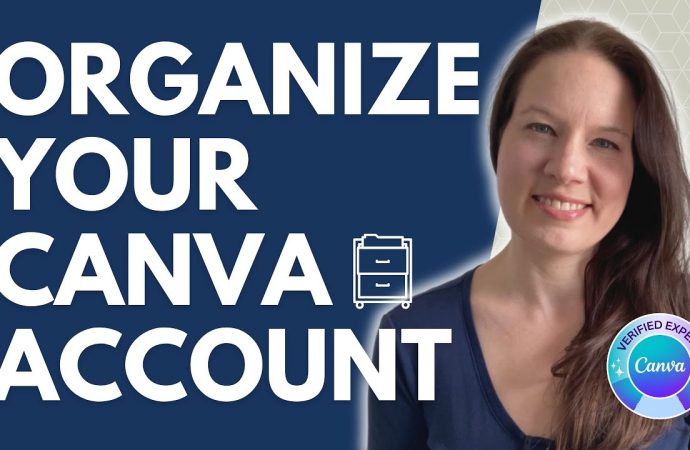















Leave a Comment
Your email address will not be published. Required fields are marked with *