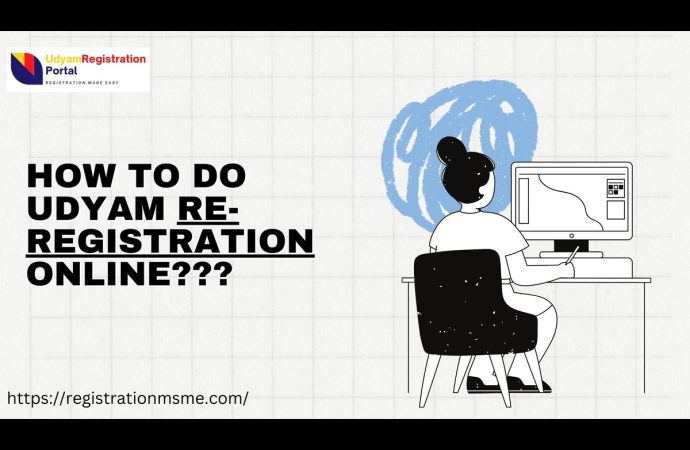Introduction In today’s digital age, paperwork has become easier, faster, and smarter. One such example is the MSME Certificate Download, an official recognition for small and medium businesses (MSMEs) in India. After registration, many business owners often wonder—how do I print my Udyam certificate? The process is simple, and in this guide, we’ll walk you
Introduction
In today’s digital age, paperwork has become easier, faster, and smarter. One such example is the MSME Certificate Download, an official recognition for small and medium businesses (MSMEs) in India. After registration, many business owners often wonder—how do I print my Udyam certificate? The process is simple, and in this guide, we’ll walk you through everything you need to know to go from screen to sheet in just a few minutes.
Let’s dive into the smart and easy way to print your Udyam Registration Certificate.
What is the Udyam Certificate?
The Udyam Certificate is a government-issued digital document that confirms your business is registered as an MSME (Micro, Small, or Medium Enterprise) under the Ministry of Micro, Small and Medium Enterprises. This certificate gives you access to multiple benefits such as:
- Easier access to business loans
- Priority in government tenders
- Subsidies and tax benefits
- Protection against delayed payments
Once you complete the Udyam registration online, your certificate is generated digitally. But you might need a printed copy for banks, government departments, or simply for your records.
Why Print the Udyam Certificate?
Even though your certificate is available digitally, having a printed copy can be useful:
- For official business documentation
- To submit with loan or subsidy applications
- To display at your workplace for credibility
- To carry for verification during inspections
With a few clicks, you can download and print it directly from the official Udyam portal.
Prerequisites Before Printing
Before you start printing your Udyam certificate, keep the following ready:
- Your Udyam Registration Number (starts with ‘UDYAM-’)
- The mobile number or email ID used during registration
- Access to the registered mobile number or email (for OTP)
- A stable internet connection
- A printer (or save it as PDF for later print)
Step-by-Step Guide to Print Your Udyam Certificate
Step 1: Visit the Official Udyam Portal
- Go to the official Udyam Registration portal.
- Always make sure you are on the official site to avoid fraud.
Step 2: Click on “Print/Verify” Section
- On the homepage, look for the “Print/Verify” tab at the top menu.
- From the dropdown menu, click on:
- Print Udyam Certificate
Step 3: Enter Your Udyam Registration Number
You’ll be taken to a new page where you need to:
- Enter your Udyam Registration Number
- Select OTP option (Mobile or Email)
Choose the option where you can easily receive the OTP.
Step 4: Verify with OTP
- Click on “Validate & Generate OTP”.
- You will receive a 6-digit OTP on your mobile or email.
Enter the OTP and click “Validate” to proceed.
Step 5: Download and Print
Once OTP is verified, your Udyam Certificate will appear on the screen.
You can now:
- Click “Download” to save it as a PDF
- Click “Print” to take a hard copy
Make sure your printer is connected properly if you’re printing right away.
Tips for a Smooth Printing Experience
- Use A4-sized paper for official documents
- Keep the print settings to “High Quality”
- Print in color for better presentation
- Save a digital copy on your computer or drive as backup
- Double-check the Udyam number and business name for accuracy
What If You Forgot Your Udyam Number?
No worries! If you don’t remember your Udyam number, follow these steps:
- Go to the homepage of the Udyam portal
- Click on “Forgot Udyam Registration Number”
- Enter your registered mobile or email and get the OTP
- Once verified, your Udyam number will be sent to you
- Then, follow the same print steps as above
Restrictions on Updates
While the Udyam portal allows certain modifications, some critical details cannot be changed once registered:
1. PAN (Permanent Account Number)
- PAN is a unique identifier linked to the business and cannot be altered.
- If there is a change in ownership structure requiring a new PAN, a fresh Udyam registration is necessary.
2. Udyam Registration Number
- This number is unique and permanent for every business and cannot be modified.
- If incorrect details were provided during registration, a new registration may be required.
3. GSTIN (Goods and Services Tax Identification Number)
- If a business changes its GSTIN due to restructuring, the Udyam registration cannot be updated; a fresh registration must be made.
4. Type of Enterprise (Micro, Small, or Medium)
- The classification is determined by investment and turnover, and while these values can change, the type of enterprise updates automatically.
- Businesses cannot manually alter their classification unless they meet the required financial thresholds.
Conclusion
Getting your Udyam certificate from screen to sheet is simple when you follow the right steps. First, download the PDF from the official portal and save it securely. Next, use a quality PDF viewer, choose A4 portrait orientation, and set your printer to high‑quality mode. Whether you print from a PC or your smartphone, you can have a professional paper copy in minutes. For bulk needs, batch printing software and organized file naming speed up the process. Keep your certificate safe by framing or laminating it, and always update prints after any registration changes. With these tips, you’ll always have a crisp, ready‑to‑show Udyam certificate—no stress, no wasted paper, just smart, instant results.
Final Thoughts
The Msme Registration is a powerful recognition for Indian MSMEs. And printing it should be just as smart and seamless as the registration itself. By following the above steps, you can easily convert your digital certificate from screen to sheet—without any hassle or delay.
Whether you need it for your next bank visit, loan application, or business tender—your printed Udyam certificate is just a few clicks away.