Introduction Apple’s beta browsers, like Safari Technology Preview and WebKit Nightly, give developers an early look at upcoming features and standards. Testing and debugging web content in these environments is crucial to ensure your site works smoothly when new versions roll out. By exploring beta browsers now, you can catch layout issues, JavaScript errors, and
Introduction
Apple’s beta browsers, like Safari Technology Preview and WebKit Nightly, give developers an early look at upcoming features and standards. Testing and debugging web content in these environments is crucial to ensure your site works smoothly when new versions roll out. By exploring beta browsers now, you can catch layout issues, JavaScript errors, and CSS quirks before they reach end users. In this guide, we will cover best practices for web development testing, introduce helpful tools, and share strategies to debug web content effectively in Apple beta browsers.
Why Test in Apple Beta Browsers?
Apple regularly updates its browser engine, WebKit, with new web standards, performance enhancements, and security fixes. Beta versions let you:
- Preview New Features: Use upcoming CSS properties or JavaScript APIs before they become mainstream.
- Catch Compatibility Issues Early: Identify broken layouts or scripts that fail in the next release.
- Influence Standards Development: Report bugs and suggest improvements to Apple’s WebKit team.
- Maintain User Trust: Ensure your site continues running smoothly for users who update to the beta.
Testing in beta browsers prepares you for changes and reduces last-minute surprises when the stable release arrives.
Setting Up Your Testing Environment
To get started with web development testing in Apple beta browsers, follow these steps:
1. Install Safari Technology Preview:
- Download directly from Apple’s developer website.
- It runs alongside your regular Safari, sharing bookmarks but keeping settings separate.
2. Install WebKit Nightly:
- Get the latest builds of the WebKit engine with experimental features.
- Ideal for testing bleeding-edge APIs and performance tweaks.
3. Use a Clean Profile:
- Create a separate user profile for testing to avoid conflicts with your main setup.
- This keeps cookies, caches, and extensions from skewing results.
4. Enable Developer Tools:
- In Safari Technology Preview, go to Preferences > Advanced and check “Show Develop menu in menu bar.”
- This unlocks features like the Web Inspector, responsive design mode, and more.
With these installations, you have a sandboxed environment for thorough testing.
Key Testing Practices for Apple Beta Browsers
Effective web development testing covers multiple areas:
1. Layout and Responsive Design
- Responsive Design Mode: In the Develop menu, choose “Enter Responsive Design Mode.” Test your site across various screen sizes, including iPhone, iPad, and Mac.
- CSS Grid and Flexbox: New CSS features may behave differently in beta. Create simple demos to verify alignment, spacing, and fallback behavior.
- Dark Mode and Reduced Motion: Use the Appearance tab in Web Inspector to toggle dark mode and reduced motion settings. Ensure your site respects user preferences.
2. JavaScript and API Testing
- Console Errors: Open the Console tab in Web Inspector to catch uncaught exceptions and deprecation warnings. Fix errors promptly to prevent unexpected behavior.
- Experimental APIs: Try out features like WebGPU or advanced WebRTC capabilities. Include feature detection in production code to guard against missing browser support.
- Performance Profiling: Use the Timelines and JavaScript Profiler to identify slow scripts or layout thrashing. Beta browsers might introduce performance changes that impact your site.
3. Accessibility and ARIA
- Accessibility Inspector: In Safari Technology Preview, open the Develop menu and select “Accessibility Inspector.” Check for proper ARIA roles, labels, and keyboard navigation.
- VoiceOver Testing: Enable VoiceOver on macOS and navigate your site. Ensure that assistive technologies read content in a logical order.
- Contrast and Font Scaling: Test text at large sizes and with high-contrast settings. Beta browsers may improve accessibility features, so confirm your site adapts.
4. Network and Security
- Network Tab: Monitor resource loading, caching behavior, and HTTP status codes. Identify broken links or missing files.
- Security Panel: Look for mixed-content warnings, certificate issues, or insecure requests. Beta updates may tighten security policies—stay ahead by fixing problems early.
- Service Worker Debugging: Test offline support and caching strategies. Use the Application tab to inspect service workers, caches, and local storage.
Debugging Techniques in Web Inspector
Safari’s Web Inspector offers powerful tools for debugging web content:
1. Elements Panel
- Live Editing: Click on any HTML or CSS rule to edit it live. This helps pinpoint style issues quickly.
- Box Model Visualization: Hover over elements to see padding, border, and margin in real time. Adjust values to fix layout gaps.
2. Console Panel
- Logging and Breakpoints: Insert console.log() statements or set breakpoints in your JavaScript code. Step through code execution to understand logic flow.
- Conditional Breakpoints: Right-click a line number to add a condition, pausing only when specific criteria are met.
3. Sources Panel
- Source Maps: If you use transpilers or bundlers, ensure source maps are enabled. This lets you debug original code instead of minified output.
- Pretty Print: Click the {} icon to reformat minified JavaScript for easier reading.
4. Timelines Panel
- Record User Interactions: Click the record button, then interact with your site. Analyze loading time, layout, and script execution to find bottlenecks.
- CPU and GPU Usage: Watch for high usage spikes that could slow down animations or scrolling.
Automating Tests with WebDriver and CI
Manual testing is essential, but automation helps catch regressions:
- Use WebDriver for Safari: Apple supports WebDriver for Safari in beta browsers. Write Selenium or WebDriverIO scripts to run end-to-end tests on Safari Technology Preview.
- Set Up Continuous Integration: In your CI pipeline, install Safari Technology Preview on macOS runners. Run automated tests after each code push. Use tools like GitHub Actions or Jenkins with macOS agents to ensure compatibility over time.
- Visual Regression Testing: Integrate pixel-based comparison tools to detect unintended layout changes. Tools like Percy or Applitools work well with WebDriver tests.
Automated testing frees up developer time and maintains quality across beta updates.
Reporting Bugs to Apple
When you find a bug in an Apple beta browser, reporting it helps the community:
- Use Feedback Assistant: Open the Feedback Assistant app on macOS, select the Safari Technology Preview or WebKit Nightly component, and provide detailed steps to reproduce the issue.
- Include Screenshots and Logs: Attach screenshots, console logs, and network traces to give Apple engineers clear context.
- Reference Web Standards: If a feature seems to conflict with official W3C or WHATWG specifications, mention the relevant sections to strengthen your report.
Timely feedback accelerates fixes and improves web standards implementation in future releases.
Staying Informed on Beta Changes
Keep up with Apple beta browser updates:
- Release Notes: Read weekly or monthly release notes for Safari Technology Preview and WebKit Nightly. They list new features, fixed issues, and known problems.
- WebKit Blog: Follow the WebKit blog for deep dives on performance improvements and API additions.
- Developer Forums: Participate in Apple Developer Forums or WebKit mailing lists to share experiences and solutions with peers.
Staying informed ensures your testing strategy adapts to each beta version effectively.
Conclusion
Testing and debugging web content in Apple beta browsers is a vital practice for web developers. By setting up Safari Technology Preview and WebKit Nightly, you gain early access to new standards and features. Use responsive design mode, JavaScript profiling, accessibility tools, and network monitoring to catch issues before they affect your users. Automate tests with WebDriver, and run them in your CI pipeline to guard against regressions. When you discover bugs, report them through Feedback Assistant to help improve future browser releases. With these best practices, you will build more reliable, performant, and accessible web experiences that thrive in both current and upcoming versions of Apple browsers.

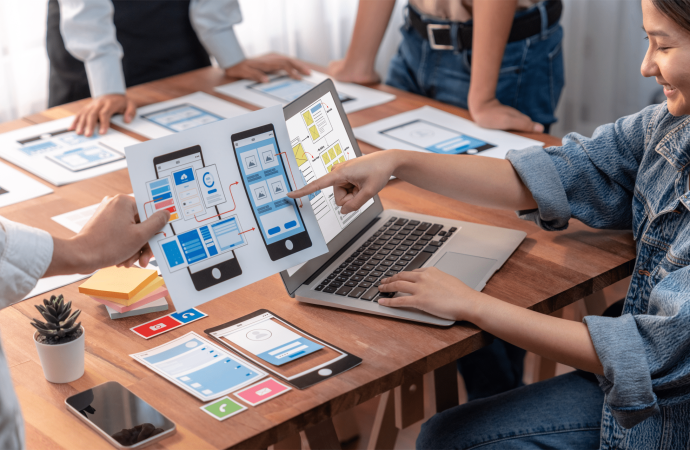















Leave a Comment
Your email address will not be published. Required fields are marked with *