This content is designed for Apple Watch users who are seeking a way to manage and disable the “Time to Stand” notifications on their devices. The audience includes individuals who find these notifications annoying or disruptive and want to tailor their Apple Watch experience to their preferences. This information is valuable for users who wish
This content is designed for Apple Watch users who are seeking a way to manage and disable the “Time to Stand” notifications on their devices. The audience includes individuals who find these notifications annoying or disruptive and want to tailor their Apple Watch experience to their preferences. This information is valuable for users who wish to have greater control over their notifications and enhance their overall experience with the device.
Introduction: Turn Off Time to Stand Notifications on Apple Watch
The Apple Watch, renowned for its health and fitness features, empowers users to stay active and mindful of their well-being. Among its functionalities, the Activity rings prompt users to achieve daily goals, including standing for at least a minute per hour. While the “Time to Stand” notifications aim to encourage healthy habits, they might not align with everyone’s preferences. In this guide, we’ll unveil two straightforward methods to turn off these notifications, allowing you to customize your Apple Watch experience with ease.
Method 1: Via Your Apple Watch
- Begin by pressing the Digital Crown on your Apple Watch once.
- Navigate to Settings and scroll down to find “Activity.”
- Inside the Activity settings, locate “Stand Reminders” and toggle it off.
- Additionally, within the same menu, you can disable other Activity-related notifications, such as goal completions and special challenges.
Image by:https://www.makeuseof.com/
Method 2: Through the Watch App on Your iPhone
- Open the companion Watch app on your iPhone.
- Head to the “My Watch” tab.
- Scroll down and select “Activity.”
- Like on your Apple Watch, find “Stand Reminders” and toggle it off.
- Similar to the first method, you can turn off other related notifications in this menu.
Note: After disabling the “Time to Stand” notification, your Apple Watch will still track your standing hours.
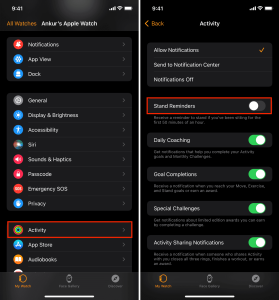
Image by:https://www.idownloadblog.com/
Less Is More With Apple Watch Notifications
The Apple Watch empowers users with customization options, ensuring that notifications align with their preferences. By curating their notification settings, users can tailor their Apple Watch experience to showcase only the information that matters most to them. This flexibility embodies the spirit of the Apple Watch – a device designed to enrich and simplify daily life.
Conclusion:
While the “Time to Stand” notifications on your Apple Watch are well-intentioned, not everyone finds them suitable for their routine. With the ability to disable these notifications, users can seamlessly align their device with their lifestyle and preferences. Whether you opt to turn off “Time to Stand” through your Apple Watch or the Watch app on your iPhone, the power to create a more tailored and unobtrusive experience is at your fingertips. The Apple Watch, known for its adaptability and customization, empowers you to take control of your notifications, allowing you to focus on what truly matters.

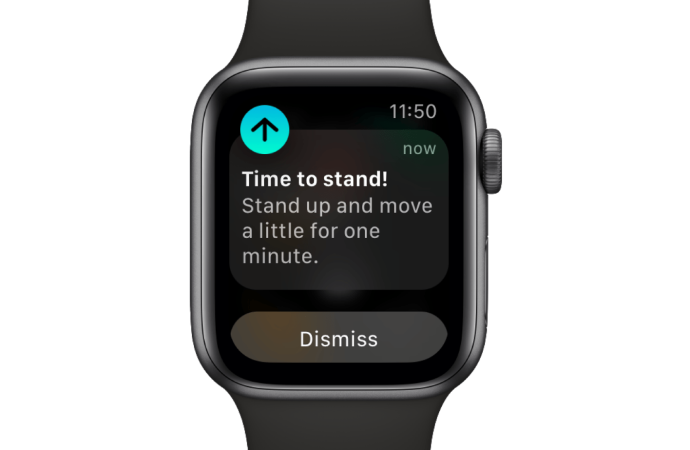
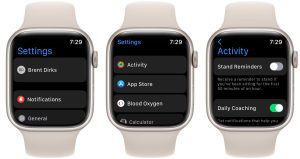















Leave a Comment
Your email address will not be published. Required fields are marked with *