Introduction: Mastering VoiceOver Navigation on Mac VoiceOver transforms your Mac into an accessible powerhouse for visually impaired users. To navigate effectively, you need to grasp a range of VoiceOver navigation commands. Whether you’re exploring documents, apps, or the system interface, these commands empower you to effortlessly interact with your Mac. Moving Within the Screen and
Introduction: Mastering VoiceOver Navigation on Mac
VoiceOver transforms your Mac into an accessible powerhouse for visually impaired users. To navigate effectively, you need to grasp a range of VoiceOver navigation commands. Whether you’re exploring documents, apps, or the system interface, these commands empower you to effortlessly interact with your Mac.
Moving Within the Screen and Windows
- Learn how to navigate the screen using commands like VO-Up Arrow, VO-Down Arrow, VO-Left Arrow, and VO-Right Arrow.
- Navigate quickly to the top or bottom of a visible area using VO-Shift-Home and VO-Shift-End.
- Discover commands like VO-Home and VO-End to move within an area, scrolling if needed.
- Effortlessly jump to various locations on your Mac, such as windows, the Dock, or the menu bar, with intuitive commands.
Image by:https://www.idownloadblog.com/
Navigating Special Areas and Menus
- Explore essential navigation commands like VO-D for the Dock, VO-Shift-D for the desktop, and VO-M for the menu bar.
- Open the VoiceOver rotor with VO-U to access a powerful tool for navigating headings, links, and other elements.
- Seamlessly open Notification Center with VO-O and Control Center with VO-Shift-O.
- Utilize VO-Shift-M to open a shortcut menu, VO-Shift-F3 to control cursor tracking, and more.
Image by:https://support.apple.com/
Interacting with Different Elements
- Grasp commands to open the Item Chooser (VO-I) and move to the Dock (VO-D).
- Shift your focus to the keyboard or VoiceOver cursor using commands like VO-Shift-F4 and VO-Command-F4.
- Interact with your mouse pointer using VO-Shift-F5 and VO-Command-F5 commands.
- Efficiently navigate text with VO-F to find and cycle through search item history.
Enhancing Navigation with Hot Spots
- Set, remove, and jump to hot spots using commands like VO-Shift-[hot spot number].
- Utilize VO-] and VO-[ to move between hot spots quickly.
- Access the Hot Spot Chooser with VO-Shift-X for effortless navigation.
Advanced VoiceOver Navigation Techniques
- Dive into advanced techniques like jumping back to a parent folder (VO-Command-).
- Learn to navigate tables and jump to column headers using VO-|.
- Discover commands for sorting and interacting with elements in tables.
Conclusion
VoiceOver navigation commands empower you to navigate your Mac with speed and precision. By mastering these commands, you can effortlessly move within screens, access special areas, interact with elements, and leverage hot spots for enhanced navigation. Embrace the capabilities of VoiceOver to make your Mac experience more accessible and enjoyable.


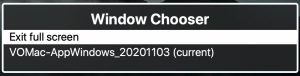
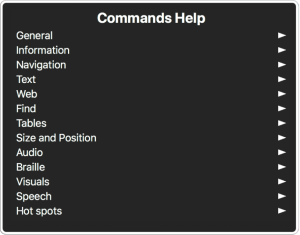















Leave a Comment
Your email address will not be published. Required fields are marked with *