Does your laptop’s power supply appear to be malfunctioning? Are you irritated that it won’t charge or stay charged for very long? That being said, you need not worry. You may easily solve the issue on your own. In this article, we’ll discuss the most common issues with laptop batteries and offer solutions to these
Does your laptop’s power supply appear to be malfunctioning? Are you irritated that it won’t charge or stay charged for very long? That being said, you need not worry. You may easily solve the issue on your own. In this article, we’ll discuss the most common issues with laptop batteries and offer solutions to these difficulties. The battery life of your laptop is something we will cover, as well as some simple maintenance procedures you can do to keep it charged for as long as possible. If your laptop’s battery is playing up, read on for some easy fixes.
Exactly what causes laptop batteries to go out quickly, and how can we prevent it?
A laptop battery’s ability to supply juice is limited to a predetermined amount of time. When a battery’s capacity to store energy decreases to zero, it must be replaced immediately. There are a variety of potential triggers for an untimely battery demise.
The lifespan of batteries decreases over time. A battery’s ability to store energy gradually declines over time. Even if you rarely use your laptop, the battery will eventually fail and need to be replaced.
In contrast, overcharging is a major contributor to battery failure. When a laptop battery is overcharged, its capacity decreases, limiting the length of time the laptop may be used and, in some cases, diminishing the battery’s lifespan. If you aren’t going to be using your laptop for a time, unplugging it is a good idea. This holds true during the day as well as the night.
Laptop batteries should be stored in a cool, dry environment to maximize their useful life. It needs to be kept away from any sources of excessive heat, such as a radiator or a window sill. Leaving a laptop in a heated car or storage place is a bad idea.
There are a few techniques to revive a laptop battery that isn’t as potent as it once was.
How to Replace a Dead Laptop Battery
There are several solutions to the problem of a non-charging laptop battery. As a preliminary step, check that the laptop’s power cord is firmly plugged into the wall outlet. If that’s the case, unplug it and try starting it up again. If you disconnect the charger and reattach it, the charging process may continue.
If it doesn’t fix it, it could be time to get a new power cord. Take advantage of whatever at your disposal that might help. If so, you can stop by any of the many local electronics stores and pick up a new cable.
If none of those things help, there could be a battery issue. Remove the battery from the laptop and clean its terminals with an alcohol-soaked cotton swab as directed in the user manual. Also, any corrosion that may have formed between the battery and the laptop will be eliminated.
The battery should be returned to its original location and charging should resume. On the other hand, if that doesn’t work, you may need to go obtain a new battery.
How to fix a laptop battery that drains quickly
Should your laptop’s battery die unexpectedly rapidly, you have a few options.
It is recommended to first attempt battery calibration. The computer’s power settings should have a “Calibrate Battery” option. Make sure your laptop’s battery is providing an accurate reading of its charge level if you want to get more use out of a single charge.
However, if it fails, you can always try a different battery. New batteries can be purchased from a number of different stores, both online and in person.
If your laptop’s battery is still dying quickly after trying both of these solutions, the problem may be more systemic. Experts are needed to investigate and resolve this.
How to Prevent Laptop Batteries from Overheating
If your laptop’s battery begins to overheat, there are a few easy steps you may do. Please allow me to provide the following advice:
Before doing anything else, check the ventilation on your laptop. The battery could overheat and catch fire if proper safety measures are not taken.
Second, ensure nothing is blocking your laptop’s ventilation. Then you need to get rid of them so air may circulate freely.
Third, you may see if your laptop runs cooler if you don’t use it with any extra components, such as a hard drive or DVD player.
Finally, if you have a spare battery, install it in place of the overheated one.
Fifth, you might play about with the settings for the laptop’s power management. Some instances of overheating could be mitigated by this.
It is recommended that the current version 6 of the system firmware (BIOS) be upgraded to. There may be a way to prevent overheating.
Seventh, if that still doesn’t work, a new laptop battery may be in order.
Conclusion
The laptop will be useless until the battery issues are fixed. With the data we just gave you, finding the root of the problem with your battery should be a breeze. Instead of going to great measures to spend money, try fixing the laptop battery yourself. If you want to keep working on the road but can’t because your laptop battery is dead, you need to find a solution right away.




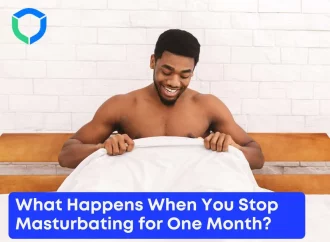







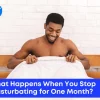








Leave a Comment
Your email address will not be published. Required fields are marked with *